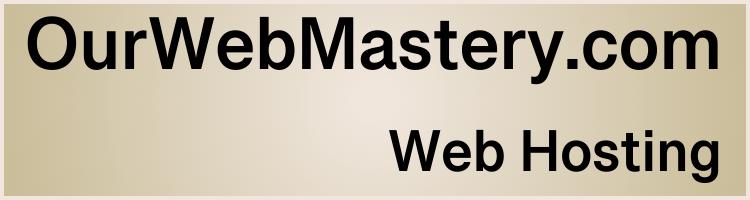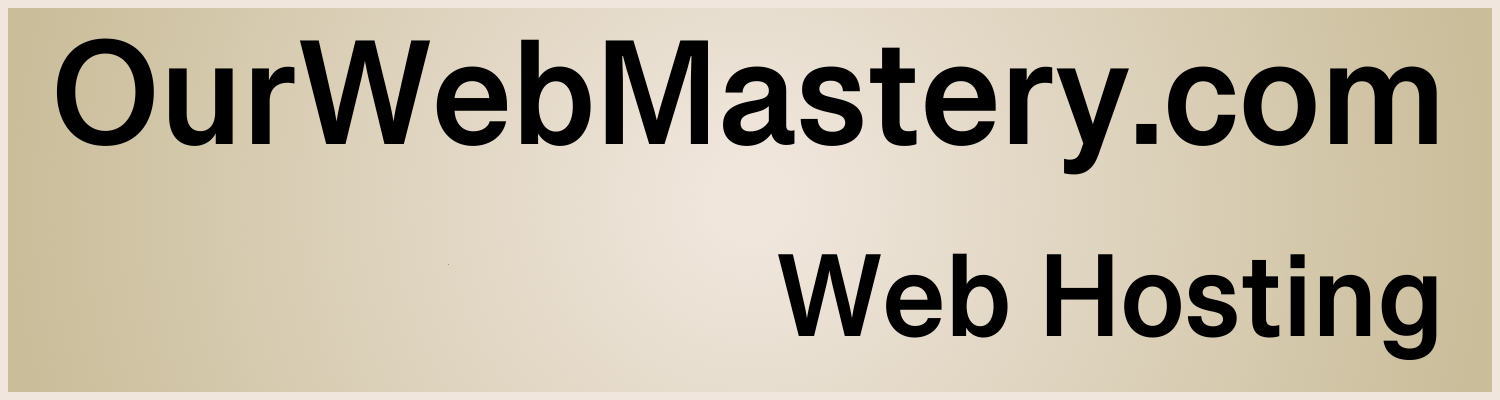Backups - Good Practices for WordPress Site Owners
Reading time: 2 minutes
Introduction
Unforeseen problems with your website are almost inevitable, whether it’s finger trouble, a malware infection, or an attack by a hacker. You want to be able to recover quickly when the unthinkable happens. You need backups.
Keeping backups and knowing how you will use them can mitigate the risk. Restoring your carefully crafted pages, content, media files, customer info, and orders will allow you to recover your website.
Backup Plan
- The most straightforward way to keep backups is to install a WordPress Plugin and use it to schedule regular backups.
- Keep regular backups so you can revert to a version before an unwanted event. How often you back up your site depends on its activity level and the impact of losing data. It’s your choice, but many website owners will schedule a daily backup and keep at least three copies in case one becomes corrupted or fails.
- In addition to automated backups, it is recommended that you run a backup manually periodically to check that it is working.
- Keep backups in several places, i.e. on your website, an alternate computer, and physical storage. Many backup Plugins will allow you to take a snapshot of your website and save it to a file on your local computer, a USB drive, or a cloud storage location.
- Keep a long history of backups to provide many restore options. You might not spot a Malware infection for quite some time, so keep backup files for up to 60 days.
How to Backup
- Most web hosts back up their entire server, including your site, but it takes time to request a copy of your site from their backups, and a speedy recovery is often critical to you.
- Many WordPress Plugins are available to create a backup of your website. Check out this list of Plugins at https://wordpress.org/plugins/tags/backup/
Many of these plugins can also handle the restore process.
What to Backup
Your WordPress website has two essential parts: the database and the files/folders. You need backups of both to restore your website.
- Your WordPress website’s database includes your posts and the data generated on your site, such as customer info and orders.
- The files and folders for your WordPress website include the WordPress Core installation, Plugins, Themes, media, scripts and static pages.
Restore Plan
Have a plan for how you will use backups to recover your website. Many of the Plugins that support making backups can also restore a website from backups. Before you choose a Plugin, be sure it supports the restore from backups feature.
Avoiding Attacks
See our article “Malware – Good Practices for WordPress Site Owners” for more details on reducing the risk of attacks on your website.
See our article “Passwords – Good Practices for WordPress Site Owners” for more details on securing your website.